A question I got a while back was how someone would take a piece they’ve been working on and actually go through the process of putting it up on Spotify/iTunes/etc. I’d like to take this post to share how I’ve personally gone about doing this!
The song I am releasing is not up on streaming platforms yet–it’s currently under review to make sure it abides by all copyright laws, etc.–but the process for getting to this point was actually a lot easier than you might think it would be! So here we go: my step-by-step guide to putting something on Spotify:
- The first thing you’re going to need to do is figure out what third-party website you want to use in order to manage your release. There are a lot of good options including songtradr, TuneCore, etc. but these all require you to pay a subscription fee. I personally recommend using a website called Routenote (https://www.routenote.com/) Routenote has the option to use a free version or a paid version of their service. The free version allows you to keep 85% of your royalties, while the paid version allows you to keep 100%. If you don’t really care about the monetization of your work, then the free version of Routenote is a great plan for you.
- Creating a Routenote account was the second step for me. It lets you log in through Soundcloud, Twitter, Facebook, Google, or by manually signing up, so there are tons of options! I’ve found for some reason if you use an incognito window there are fewer glitches while signing up/logging in.
- Once you’ve created your Routenote account, you’ll be able to create a new release. You’ll give your release a name–this is the name of the album. My song is just a single, so the album was the title of the song, but if you’re releasing a multi-track EP or full-length album, you’ll have to come up with a title!
- After you’ve submitted your title, Routenote will send you to a page where you’ll have to edit four different things: Album Details, Add Audio, Add Artwork, and Manage Stores.
- In Album Details you’ll provide artist details, titles, any copyright info, etc.
- Add Audio is where you submit the actual audio files for your release. These have to be uploaded in a very specific format. The website only accepts MP3 or FLAC files–though this is easy to convert in Apple Music if you’re using a Mac like me!
- In Apple Music, go to “Music in the upper lefthand side of your screen.” Click preferences, and then “files.” You should see ‘import settings.
- Once you’re in import settings, under the settings menu, click “custom.”
- Set your stereo bit rate to 320 kbps and your sample rate to 44.100 kHz.
- Click okay.
- Now go back to your music library, click on the song you want to convert, go to “File,” “convert,” and “create mp3 version”
- Music will create an MP3 version of your song, which you can then drag and drop to your desktop, and upload directly to Routenote.
- Add Artwork is where you can upload the artwork you want to show up as your album cover. This must be at least 3,000 by 3,000 pixels, so make sure your image is big enough!
- Manage Stores is where you choose what platforms you want your release to be available on. I am personally only releasing to Spotify, iTunes/Apple Music, and TikTok, but there are dozens of other options available!
- Once all of this information is filled in and correct, you are able to confirm your release. The website will put it under review, and once this is complete, it will be sent to streaming platforms within 14 days!
That’s really it! Not too hard at all. I hope this helped, and if anyone ends up releasing some of your own work, I’d love to give it a listen!
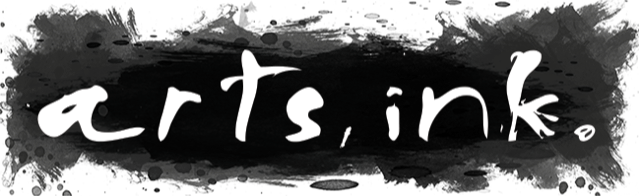
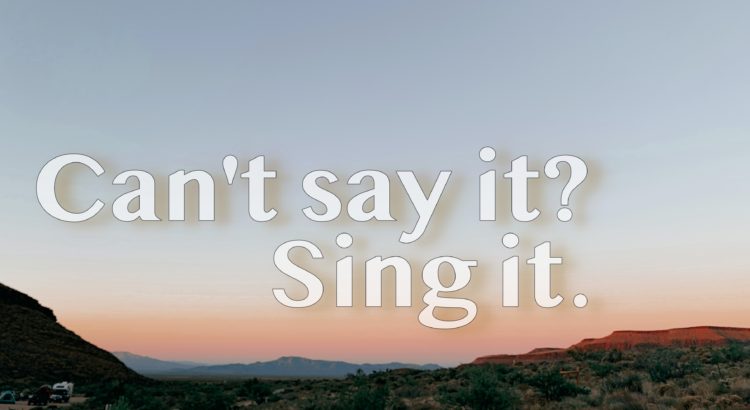

Leave a Reply
Be the First to Comment!